The Complete Guide to Using QR Wedding Photos: A Step-by-Step Tutorial
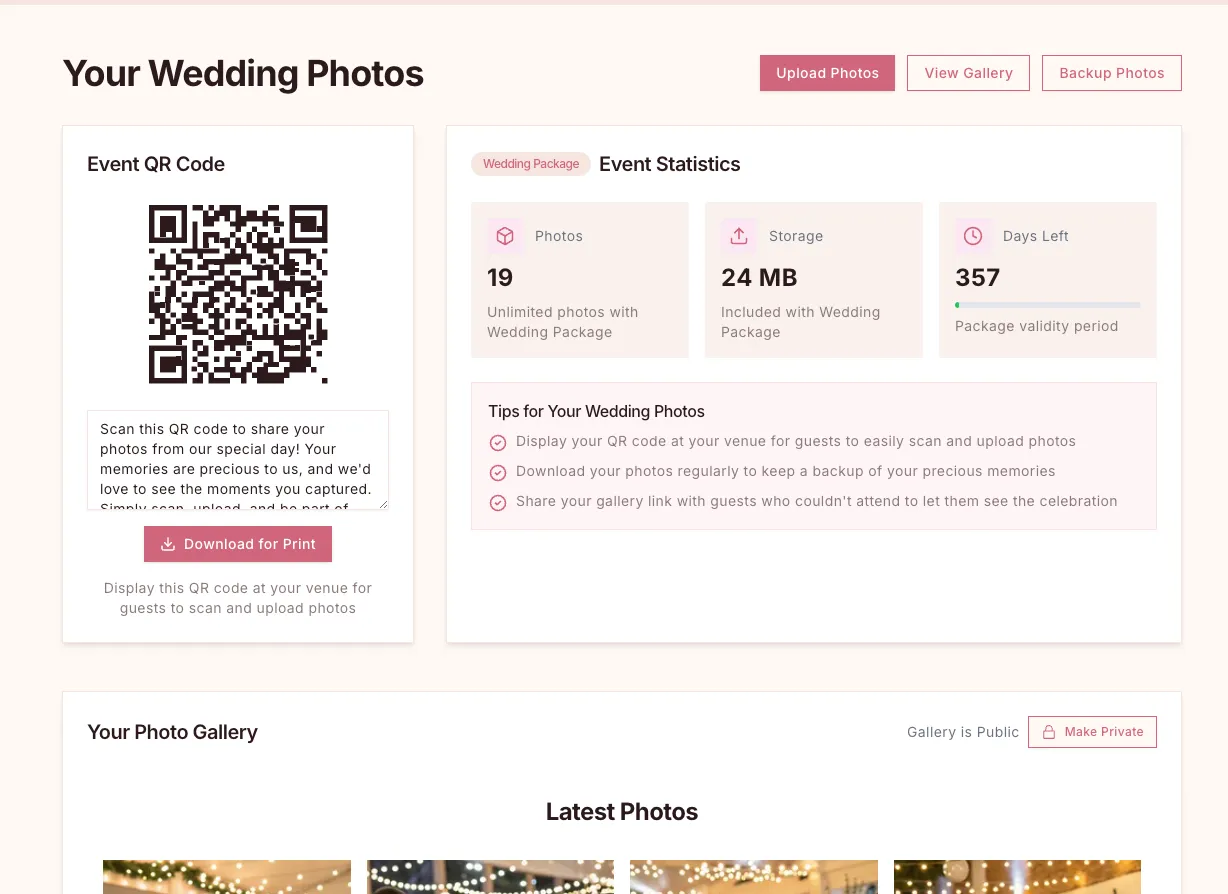
The Complete Guide to Using QR Wedding Photos: A Step-by-Step Tutorial
Welcome to your comprehensive guide to QR Wedding Photos! Whether you're just getting started or looking to make the most of all our features, this tutorial will walk you through everything you need to know to create the perfect collaborative wedding photo album.
Understanding Your Dashboard: The Command Center
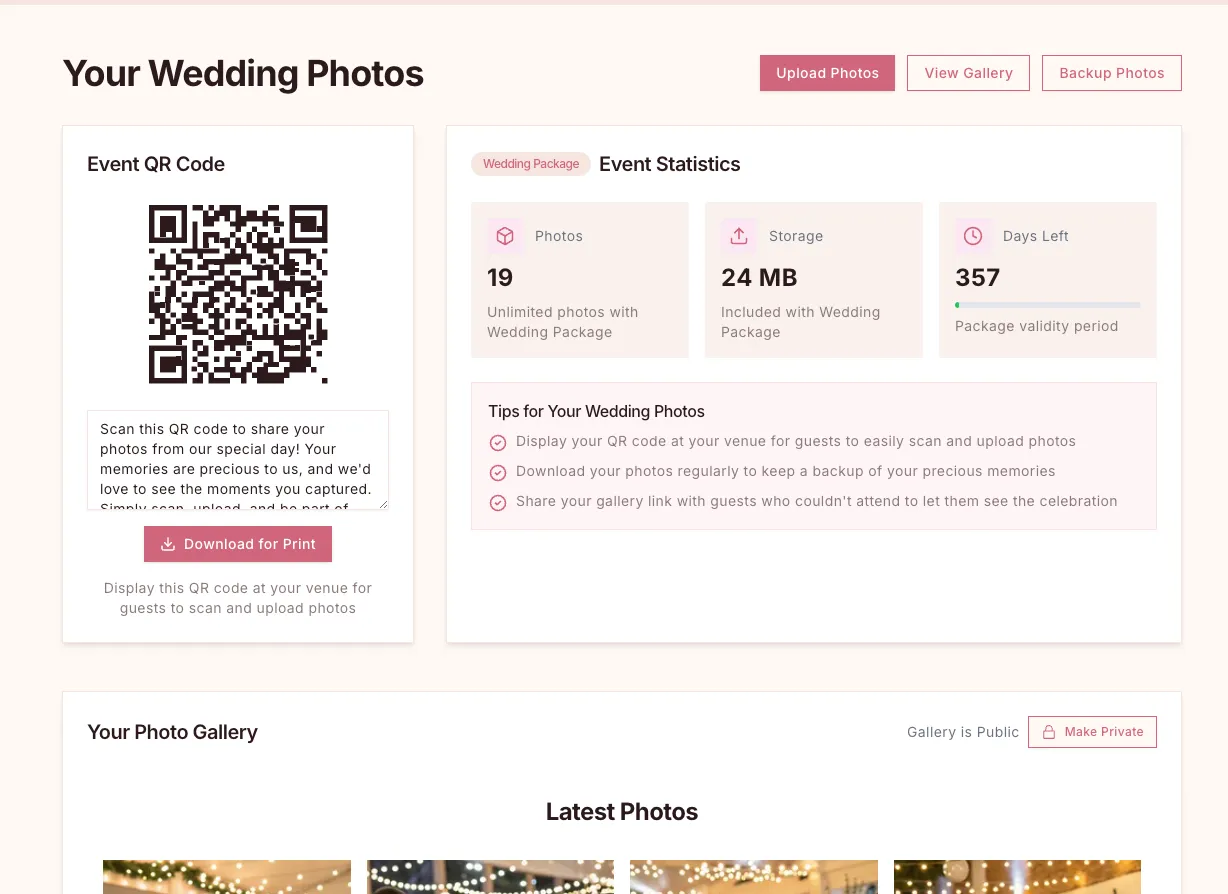
Your dashboard is the heart of your QR Wedding Photos experience, designed to give you easy access to all essential features. It's thoughtfully organized into several key sections:
- QR Code Section - Where you'll find your unique, shareable QR code that guests will scan
- Action Buttons - Quick access to photo uploading, gallery viewing, and backup features
- Photo Gallery - View your latest photos, moderate content, and manage privacy settings
The dashboard is designed to be intuitive, putting the most important features right at your fingertips. As your collection grows, you'll find all the tools you need to manage your photos efficiently in one convenient place.
Creating and Printing Your Unique QR Code
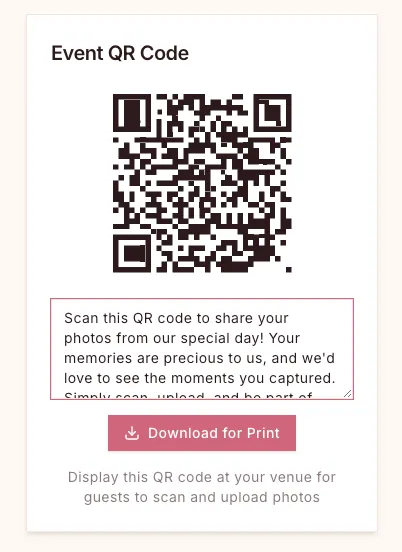
Your unique QR code is the gateway for guests to contribute to your wedding photo collection. Here's how to customize and share it:
Customizing Your QR Code
- Locate the QR code section at the top of your dashboard
- You'll see a text area with a pre-written message that invites guests to share their photos
- Edit this message to personalize it for your event if you wish
- Click the "Download for Print" button to create and download a customized PDF with your QR code and message
Printing Options
- PDF Download: The "Download for Print" button gives you a high-quality PDF version, perfect for including in wedding programs or table cards
- Image Export: Right-click on the QR code and select "Save Image As" to download a PNG file that can be imported into design software
Pro Tips for QR Code Placement
- Include on table centerpieces for easy access during the reception
- Add to your wedding program so guests know about it from the start
- Create small tent cards for cocktail hour tables
- Display on a sign at the entrance to your venue
Important Security Note: Remember that anyone with access to your QR code can upload photos to your collection. While this makes sharing easy, it's best to share only with your invited guests.
Guiding Your Guests: The Photo Upload Experience
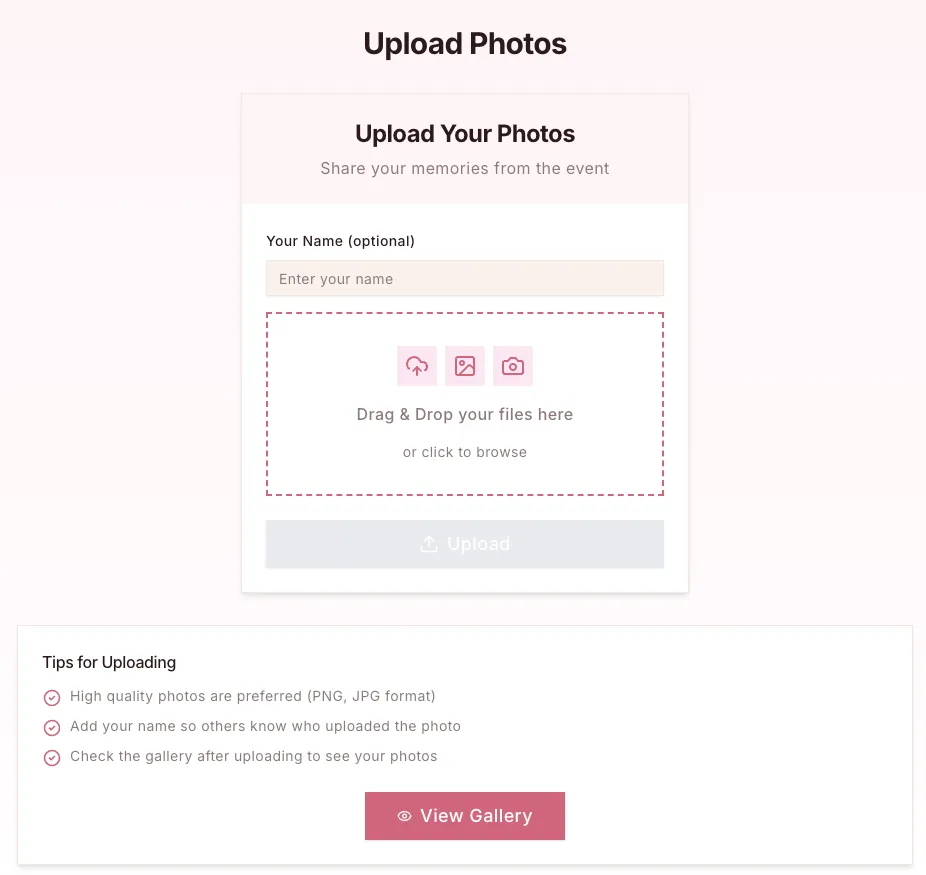
When your guests scan your QR code, they'll be directed to this simple, user-friendly upload page. Here's what they'll experience:
The Guest Upload Process
- After scanning the QR code, guests will see the upload page instantly - no app download required!
- They can enter their name (optional but helps you identify who captured which moments)
- The large drag-and-drop area makes uploading intuitive on any device
- On smartphones, tapping this area automatically opens their photo gallery
- Multiple photos can be selected and uploaded simultaneously
- High-resolution photos and videos are preserved for the best quality memories
Making It Easy for Everyone
One of the biggest advantages of our system is its simplicity. Even guests who aren't tech-savvy can participate without frustration. There's:
- No account creation required
- No app downloads
- No complicated instructions
After uploading, guests can view the entire public gallery by clicking the "View Gallery" button, allowing them to see everyone's contributions and experience your wedding from multiple perspectives.
Managing Your Photo Collection Like a Pro
As photos come in, you'll want to review, organize, and possibly curate your collection. Our tools make this simple:
Viewing and Downloading Individual Photos
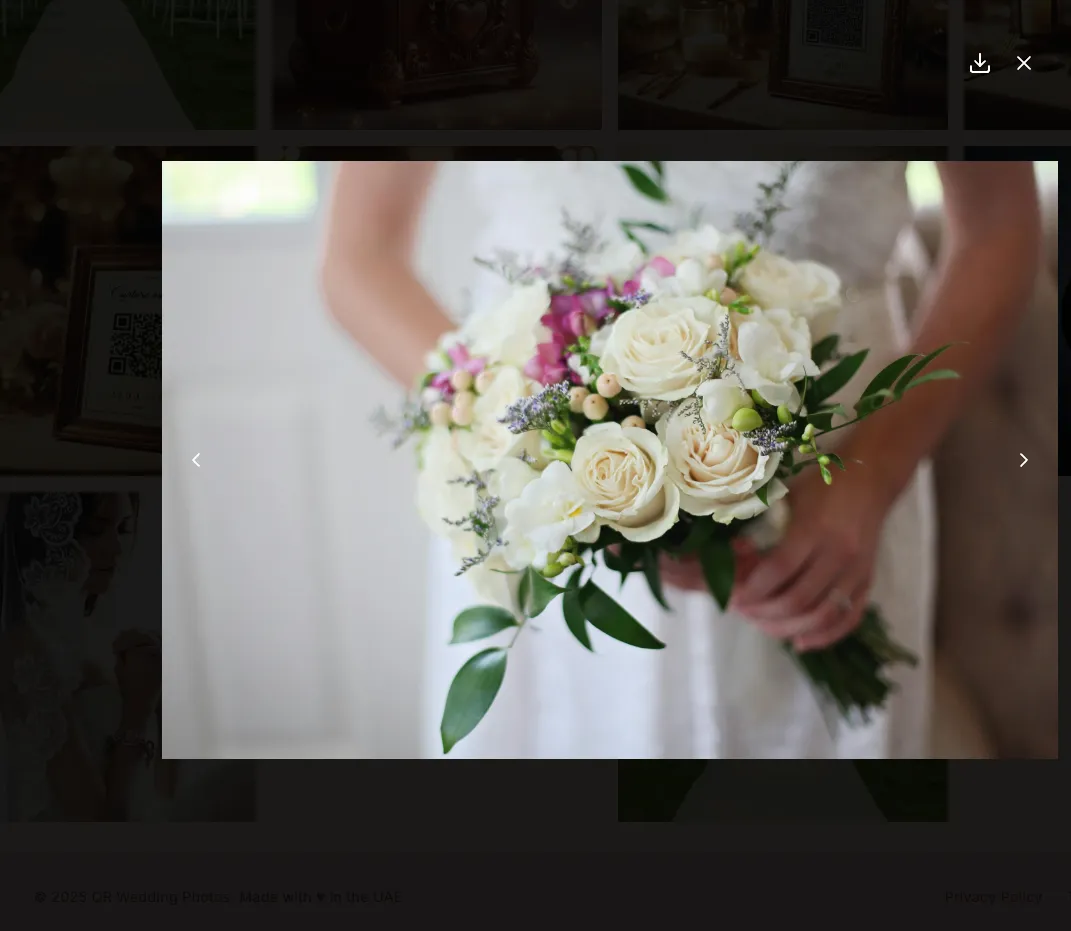
To download a specific photo in its original high-quality format:
- Click on the photo in your gallery to open it in full-screen mode
- Locate the download icon in the top-right corner
- Click to download the full-resolution image to your device
This is perfect for selecting specific photos for printing, sharing on social media, or including in thank-you cards.
Removing Unwanted Photos
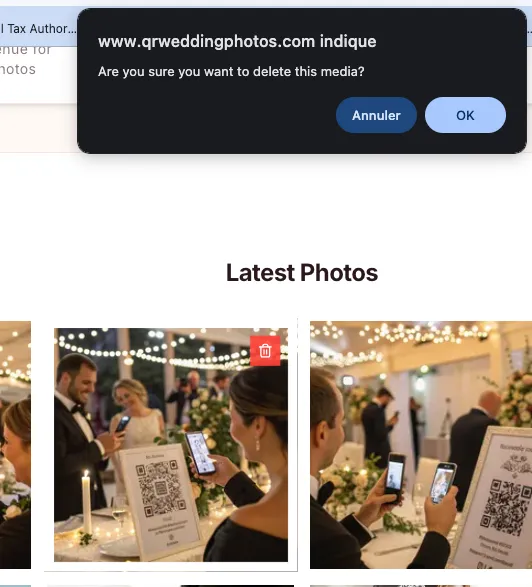
Occasionally, you may want to remove certain photos from your collection:
- Hover over the photo you wish to remove
- Click the red delete icon that appears
- Confirm your decision in the prompt that appears
Important: Deletion is permanent, so be certain before confirming. We don't maintain backups of deleted photos for privacy reasons.
Controlling Privacy and Sharing Options
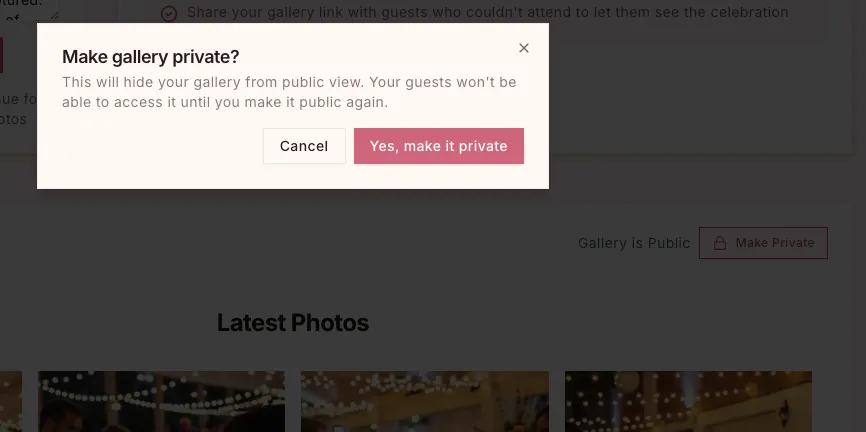
Your wedding photos are personal, and we give you complete control over who can view them:
Public vs. Private Gallery
- By default, anyone with your gallery link can view the photos and download them
- Toggle the "Make Private" button any time you need to restrict access
- When private, only you can view the photos through your dashboard
- You can switch between public and private as often as needed
Sharing Your Gallery
To share your complete gallery with friends and family:
- Keep your gallery set to "Public"
- Click the "View Gallery" button at the top of your dashboard
- Copy the URL from your browser's address bar
- Share this link via email, text message, or social media
This is a great way to share your complete collection with extended family or friends who couldn't attend.
Creating a Complete Backup of Your Wedding Memories
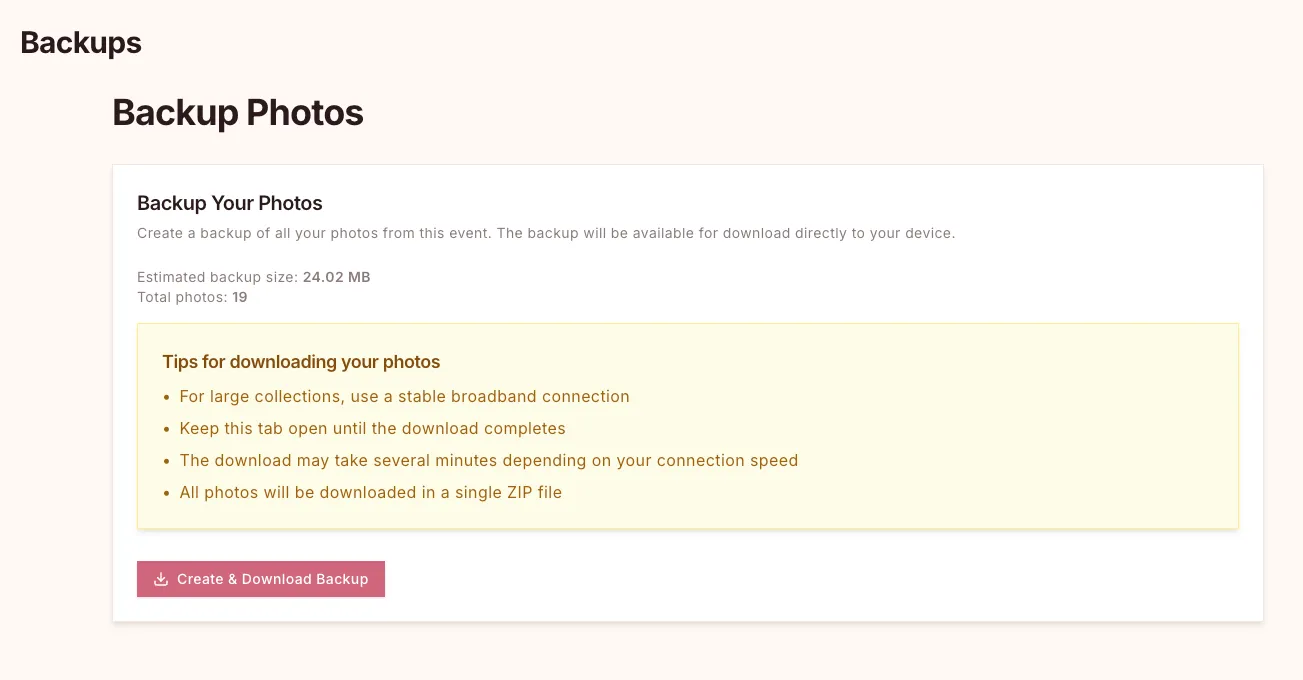
Preserving your wedding photos for the long term is essential. Our backup feature makes this simple:
- Click the "Backup Photos" button at the top of your dashboard
- You'll be taken to a dedicated backup page
- Click "Create Backup" to begin the process
- A zip file containing all your photos and videos in original quality will be prepared
- Download the completed backup to your computer
Best Practices for Backups
- Use a stable broadband connection for large collections
- Be patient during the download process for extensive collections
- Store your backup on multiple devices or cloud storage for redundancy
- Consider creating a new backup periodically if new photos are being added
Advanced Features and Tips
Enhancing Guest Participation
- Create a "photo scavenger hunt" list to encourage creative photos
- Announce your QR code during the reception to remind guests
- Consider having a designated "photo station" with props and good lighting
After the Wedding
- Send a final request to guests who might have photos they haven't uploaded yet
- Create and share a highlight album of your favorites
- Use your collection to create personalized thank-you cards
Troubleshooting Common Issues
- QR Code Won't Scan: Ensure adequate lighting and that the code is printed clearly
- Upload Problems: Check internet connectivity; most issues resolve with a stable connection
- Missing Photos: Ask guests to check if their uploads completed successfully
Final Thoughts
Your wedding photos tell the story of one of the most important days of your life. With QR Wedding Photos, you're able to capture not just the professional shots, but the authentic, candid moments from everyone's perspective.
By following this guide, you'll create a rich, collaborative album that preserves the complete experience of your special day, viewable from anywhere and shareable with everyone who matters most.
Ready to get started? Visit our website and begin creating your perfect wedding photo experience today!